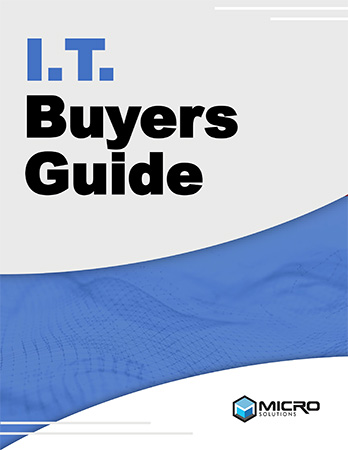Networking • Productivity
Choppy calls, slow uploads, weird dead zones—nothing derails a workday faster than unreliable Wi-Fi. The fix usually isn’t a full rip-and-replace. With a few smart changes, you can turn “meh” Wi-Fi into a fast, steady network your team can trust.
TL;DR — The Four Pillars
Root Causes
- Old hardware and firmware
- Poor AP placement / channel overlap
- Misconfigured QoS or VLANs
- Overloaded access points
What to Measure
- Latency, jitter, packet loss
- Coverage quality (5/6 GHz where people work)
- Clients per AP (avoid saturation)
Need a partner? Managed IT, Remote IT, Network Security.
Why Stable Wi-Fi Matters (Benchmarks)
Your business runs on connectivity—video calls, cloud apps, VoIP, ERP, CAD/BIM syncs, and smart devices. When Wi-Fi stalls, projects slip and people wait.
The 10-Minute Self-Diagnosis (Before Buying Anything)
- Run two speed tests at different times; note ping, jitter, and consistency.
- Move 10–20 feet: Big swings suggest placement or interference issues.
- Compare 5 GHz vs. 2.4 GHz: 5 GHz is faster/cleaner; 2.4 GHz travels farther but is noisy.
- Test wired: If wired is fast and Wi-Fi is slow, the issue is wireless design/config—not the ISP.
- Check clients per AP in your controller; overloaded APs = stutters.
- Confirm PoE power: APs on underpowered switches can downshift features or reboot.
- Scan for rogues: Unknown SSIDs/clients are a performance + security risk.
- Roaming walk: Take a call while walking; drops indicate roaming thresholds need tuning.
- Look at channels: DFS events or overlapping channels cause random misery.
- Ask users: Collect “where/when/which app” to spot patterns fast.
8 Smart Fixes That Move the Needle
1Upgrade Critical Hardware
Older gear can’t handle modern density or encryption. Choose business-grade APs, a capable firewall, and PoE/PoE+ switches that meet AP power class needs.
2Prioritize Voice & Video with QoS
Apply QoS at the firewall and switch. Give voice/video traffic priority so large downloads or streaming don’t crush meetings.
3Segment with VLANs
Separate guest, IoT, voice, and internal traffic. You’ll reduce congestion, limit blast radius, and simplify troubleshooting.
4Balance Load & Plan Channels
Distribute clients across APs; avoid co-channel interference. In busy offices, use 20/40 MHz channels; go wider only when spectrum is clean.
5Tune the Wi-Fi Configuration
- AP placement: Ceiling-mounted, central to users, away from metal/obstructions.
- Band steering: Encourage capable devices onto 5 GHz (and 6 GHz if available).
- Minimum RSSI: Set thresholds so “sticky” clients roam when they should.
- DHCP/DNS sanity: Slow name resolution = “mystery slowness.”
6Stop Threats from Eating Bandwidth
Use DNS filtering, EDR, and IDS/IPS to block malware and noisy scans that hog resources. Security protects performance too. See Network Security.
7Build in Redundancy
Dual-WAN or LTE/5G failover, redundant core switch/firewall where justified, and versioned config backups keep teams working through outages.
8Right-Size Security & Protocols
Choose WPA2/WPA3 and authentication that fits your devices. Align encryption and key rotation with hardware capabilities to avoid unnecessary CPU/airtime overhead.
Design Principles That Prevent Slowdowns
- Design for people, not blueprints: Put APs where the bodies are, not just “even spacing.”
- Favor wired backhaul: Mesh is convenient; wired is consistent.
- Minimize 2.4 GHz dependence: Use as safety net; invest in strong 5/6 GHz.
- Guest isolation: Guest VLAN/SSID with bandwidth limits, no east-west access.
- Document & label: SSIDs, VLANs, IPs, cable drops, and change logs.
Interference & AP Placement Mistakes
Common Sources
- Microwaves, cordless phones, baby monitors (esp. 2.4 GHz)
- Dense metal (racks, ducts, elevators), concrete, mirrored glass
- Overlapping APs on the same channel; neighboring tenants’ APs
- APs inside cabinets or under desks (don’t do this)
Placement Tips
- Ceiling-mount ~8–10 ft, clear line-of-sight.
- Avoid directly over meeting tables (people block RF).
- More APs at lower power > few APs at max power.
Security & Onboarding Without Performance Pain
- WPA3 or WPA2-Enterprise/802.1X to avoid PSK churn.
- RADIUS with per-user credentials for access control and auditability.
- Guest captive portal: Rate-limit guests; isolate to guest VLAN.
- IoT network: Printers/TVs/sensors on their own VLAN/SSID with strict rules.
Capacity Planning & Scaling
- Client density: Conference rooms & open offices need more APs.
- Per-AP load: Leave headroom for peaks and roaming overlap.
- Refresh cadence: Review annually; revisit hardware every 4–6 years or after major growth.
- Power budget: PoE/PoE+ budget must match AP class; long runs reduce effective power.
Resiliency, Monitoring & Alerts
- Always-on visibility: Track latency, jitter, packet loss, WAN health, AP client counts, CPU/memory.
- Meaningful alerts: Thresholds tied to user experience, not just “up/down.”
- Backups & rollbacks: Version every firewall/switch/AP config; practice restores.
- Change windows: After-hours for impactful updates; communicate clearly.
DIY vs. Partner (What to Own vs. Delegate)
Legend: ✅ best fit • ⚠️ possible with experience • — not necessary
30–60 Day Implementation Plan
Days 1–10: Assess
- Map coverage, measure latency/jitter/packet loss, review clients per AP.
- Inventory gear (firmware, power class, cable lengths/quality, PoE budgets).
- Document SSIDs, VLANs, DHCP/DNS, and security settings.
Days 11–30: Stabilize
- Fix misconfigurations; set min-RSSI, band steering, sensible channel widths.
- Implement QoS for voice/video; separate guest/IoT/voice via VLANs.
- Adjust AP placement and add APs where density requires it.
Days 31–60: Optimize & Future-Proof
- Enable continuous monitoring and meaningful alerts.
- Test failover (dual WAN or LTE/5G backup) and document results.
- Create a simple runbook: “If X happens, do Y,” and share with the team.
Quick “Cost of Downtime” Math
Rough estimator: Employees affected × Avg hourly payroll × Hours impacted = Downtime cost
Tiny Runbook Template
# Wi-Fi Incident Quick Actions
1) Check WAN status & latency/jitter.
2) Confirm AP controller alerts; note clients per AP.
3) Verify PoE budget on switch (power class vs. AP requirement).
4) Scan for interference/rogue APs; check channel overlaps/DFS events.
5) If localized: adjust min-RSSI to force roam or rebalance clients.
6) If building-wide: enable backup WAN, notify users, escalate to network lead.
7) Document: what changed, when, and the fix applied.FAQs
Is Wi-Fi 6/6E worth it for a small or mid-size office?
Usually, yes. You’ll see better performance in busy areas, improved battery life, and less congestion—especially with 6E where the 6 GHz band is available. We’ll confirm device compatibility before recommending a refresh.
Do Wi-Fi “extenders” fix dead zones?
They can, but often add latency and instability. Business-grade APs with proper placement and wired backhaul are more reliable.
What channel width should we use?
In most offices, 20/40 MHz is safer. Go wider only when the spectrum is clean and AP density is right.
How do I stop Zoom/Teams from stuttering?
Prioritize voice/video with QoS, ensure clients are on 5 GHz with strong signal, and prevent one AP from carrying too many active users.
Should guests be on the same Wi-Fi as employees?
No. Put guests on an isolated VLAN/SSID with bandwidth limits to protect performance and security.
How often should we replace Wi-Fi hardware?
Plan for 4–6 years under normal office use, sooner if your device count or application mix grows quickly.
Do we need a second internet connection?
If downtime costs you real money or reputation, a secondary circuit (or 5G/LTE failover) is a smart insurance policy.
No-Pressure Wi-Fi Health Check
If you’re dealing with choppy calls, slow uploads, or hard-to-explain outages, we’ll help you pinpoint bottlenecks and fix them the right way.
- Clean, modern hardware and AP layouts
- QoS, VLANs, and roaming tuned for your space
- Proactive security and monitoring
- Designs that scale as you grow